Keplr Wallet
The Keplr browser extension is a wallet for accessing applications in the Cosmos ecosystem and handling user identities. It can be used in connecting to Glitter Testnet to send, stake tokens, interact with governance, etc
note
The chaind_id in the image below may be different and needs to be replaced.
Install Keplr Chrome Extension
- Go to Keplr's extenson download for Chrome and click [Add to Chrome].

- Then, in the following window’s pop-up, select the [Add extension] button. It will automatically be added to your Chrome browser.
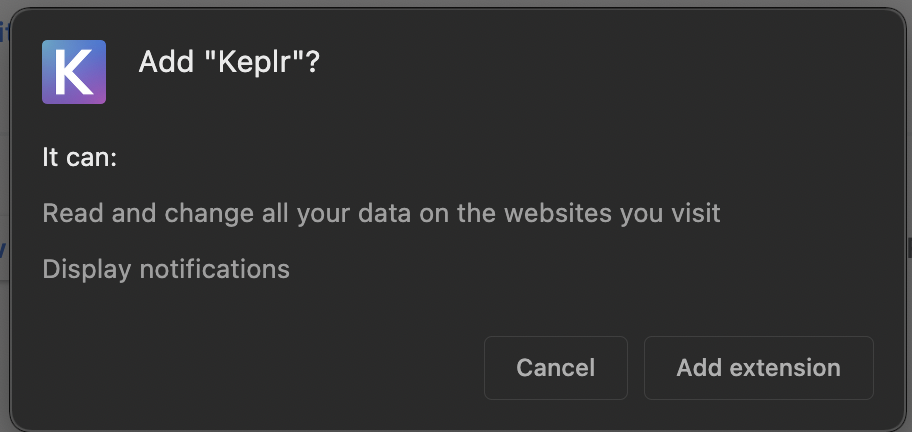
- Once the extension is added, you need to select the puzzle icon on the top right of your Chrome browser, then select the Keplr pin to get the Keplr icon link which will be visible to your browser bar.

- Once Keplr is visible, right-click on Keplr and select the "Manage extension", then next is to "Site access". Make sure to select the "On all sites" button.

- Now you can create a new account or use the mnemonic phrase you obtained from the previous account creation step to import an existing account (Import existing account). Note that the wallet is not connected to the Glitter-Chain network at this time, so the correct information of the account cannot be displayed.
Create a New Account
There are several ways to create a new account.
Create an Account with a Seed Phrase
- In the initial pop-up window, choose to Create New Account
- If you have used Keplr before, click the silhouette in the upper-right corner, then the blue box labeled Add Account, select Create New Account, and choose to have a seed/mnemonic phrase of 24-words, to save the phrase.
- You can change the derivation path by clicking Advanced, but it is optional (learn more in the Keplr FAQ). Enter a name for your account (to be modified)
- Once you have transcribed your 24-word seed/mnemonic phrase, click Next.
- To confirm the newly created account click the words in the right order in which they appear in your seed/mnemonic phrase, and select Register.
- If you have not used Keplr before, set a strong password for the Keplr extension, and lastly click Confirm.
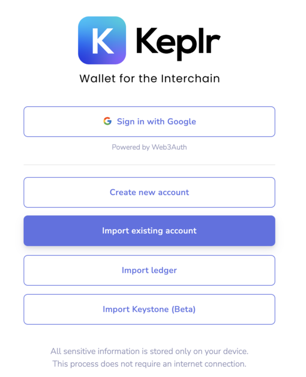
Import an Existing Account
Note: It is suggested to create an account via mnemonic phrase or utilize a Ledger and not the Sign in with Google.
- Choose the option Sign in with Google
- Enter the email/phone number associated with your Google account, and the password, and click Next.
- If you have not used Keplr before, set a strong password for the Keplr extension, and click Confirm.
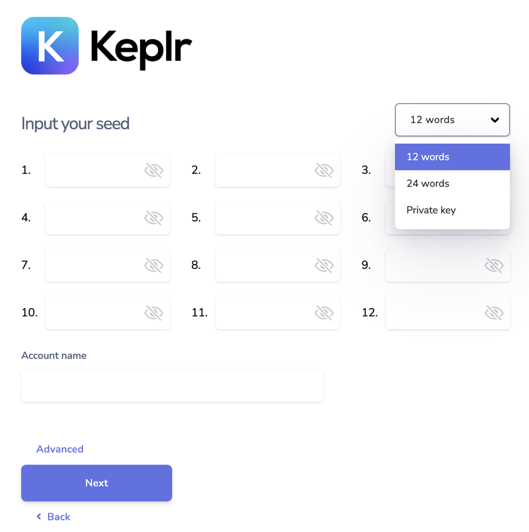
Connected To Glitter Chain Testnet
Once successfully signed in to the Keplr extension, you can connect the wallet through the link
- Click Install Glitter-Chain-Testnet button to add Glitter-Chain Testnet configuration.
- Click to authorize to add Testnet configuration.
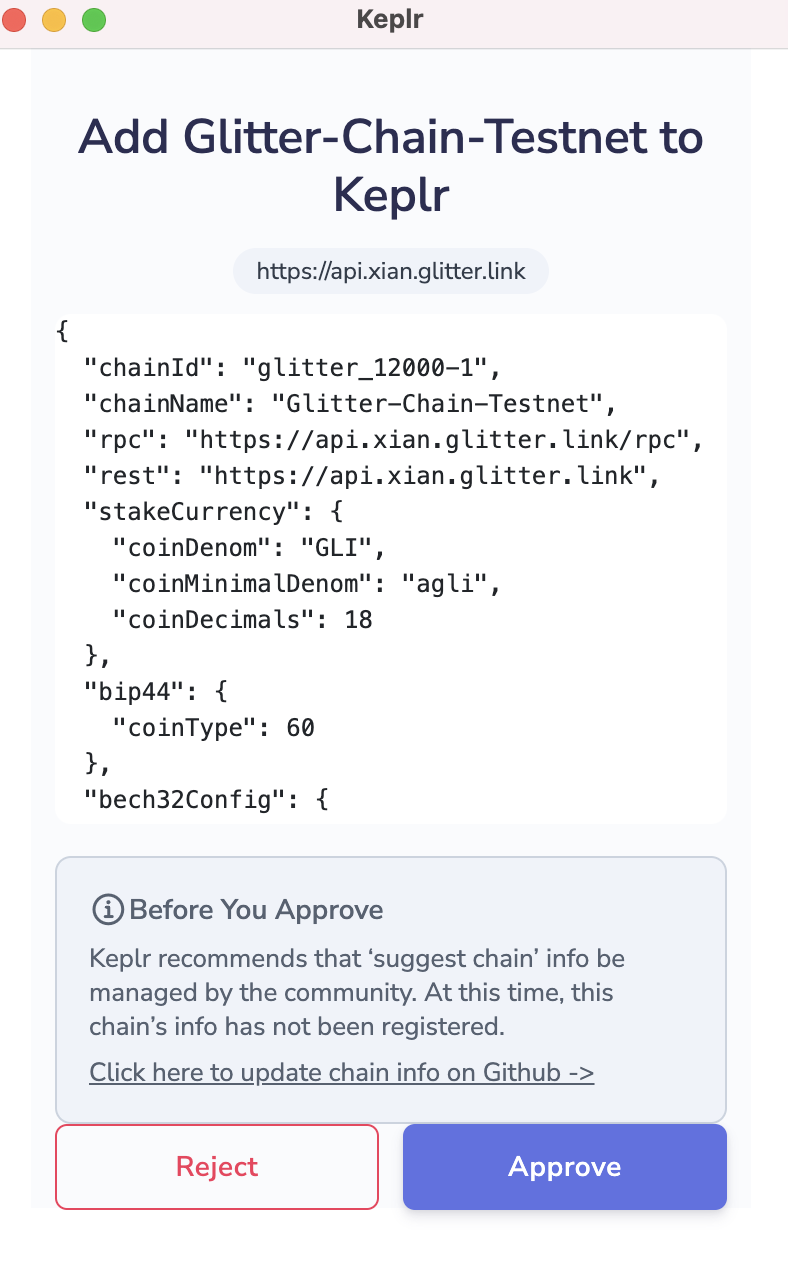
- Click the Keplr Wallet on the browser, and you can find that the Glitter-Chain network has been successfully identified.
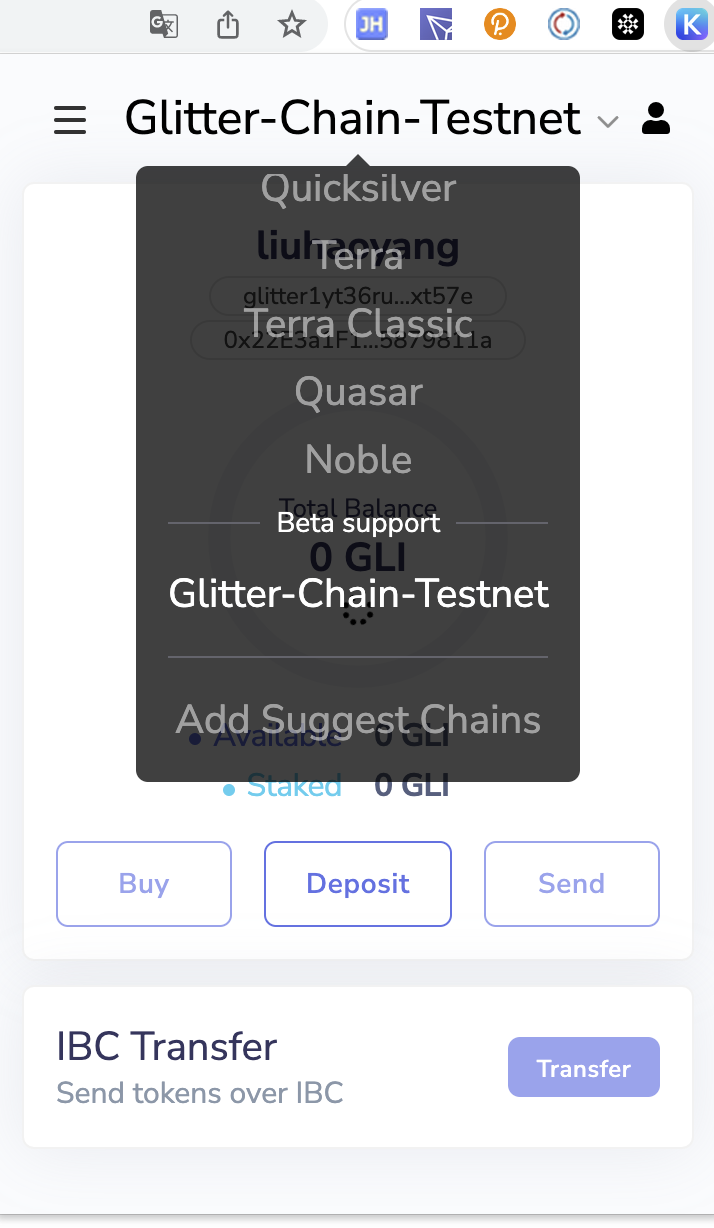
- Switch to the Glitter-Chain network, and you can start transferring money in Keplr Wallet.